I do lot of remote connection to physical systems and virtual machines (vm’s) at home, through a combination of Windows remote desktop and ssh. But on Linux systems like Ubuntu I sometimes want a graphical remote connection and I find RealVNC free home subscription to work for me. But after searching their website and YouTube videos I could not find simple directions on how to install and setup RealVNC Connect.
RealVNC Connect is the server part needed in order to connect. You would need RealVNC Viewer on the machine you want to connect from.
So here is a video of what you need to do to set it up on Ubuntu Desktop 16.04.4
First please go to RealVNC website and download VNC Connect for Linux
https://www.realvnc.com/en/connect/download/vnc/
I recommend you save the .deb file. It should by default download to the downloads folder.
Navigate to the downloads folder and open terminal by right clicking on the screen and select open terminal. You could also open terminal by clicking on CTRL + ALT + T on your keyboard.
To install RealVNC Connect run this terminal command.
$ sudo dpkg –i package name.deb
Once you install RealVNC Connect you need launch the setup wizard to login with your home subscription account.
In terminal run vnclicensewiz
$ vnclicensewiz
This will launch the wizard and you just need to login with your realvnc credentials. You will also need root password when requested.
To start RealVNC Connect service, run the following terminal command.
$ sudo systemctl start vncserver-x11-serviced.service
You will now see the RealVNC Connect icon on the Unity top bar.
You should now be able to connect to this system using RealVNC Viewer from another computer.
If you restart the computer RealVNC Connect will not atomically start. To make it start each time run the following command.
$ sudo systemctl enable vncserver-x11-serviced.service
This should complete the setup.
You can sign up here for a free five machine home subscription https://www.realvnc.com/en/connect/download/vnc/
Update: The directions above also work with Ubuntu 18.04 Bionic Beaver. But during testing I kept getting the following error, “Cannot currently show the desktop”.
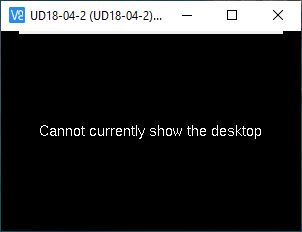
This only happened after a reboot when system had not been logged into at the physical computer. The issue is related a feature called Wayland and it is enabled by default on Ubuntu 18.04.
It is very easy to fix. Just go to the following website to find the information you need.
Perfect! Perfect! Perfect! Worked in Ubuntu 18.04 and Fedora 28. Greetings!
LikeLike
I commented on youtube, would like to get your help on my issue
LikeLike
Thank you so much!
LikeLike
this method doesnt seem working on my rapberry pi 4 model B on ubuntu 20.04 lts
LikeLike
I believe the method in general doesn’t work with Ubuntu 20.04 any longer. Something about changes to Wayland.
LikeLike